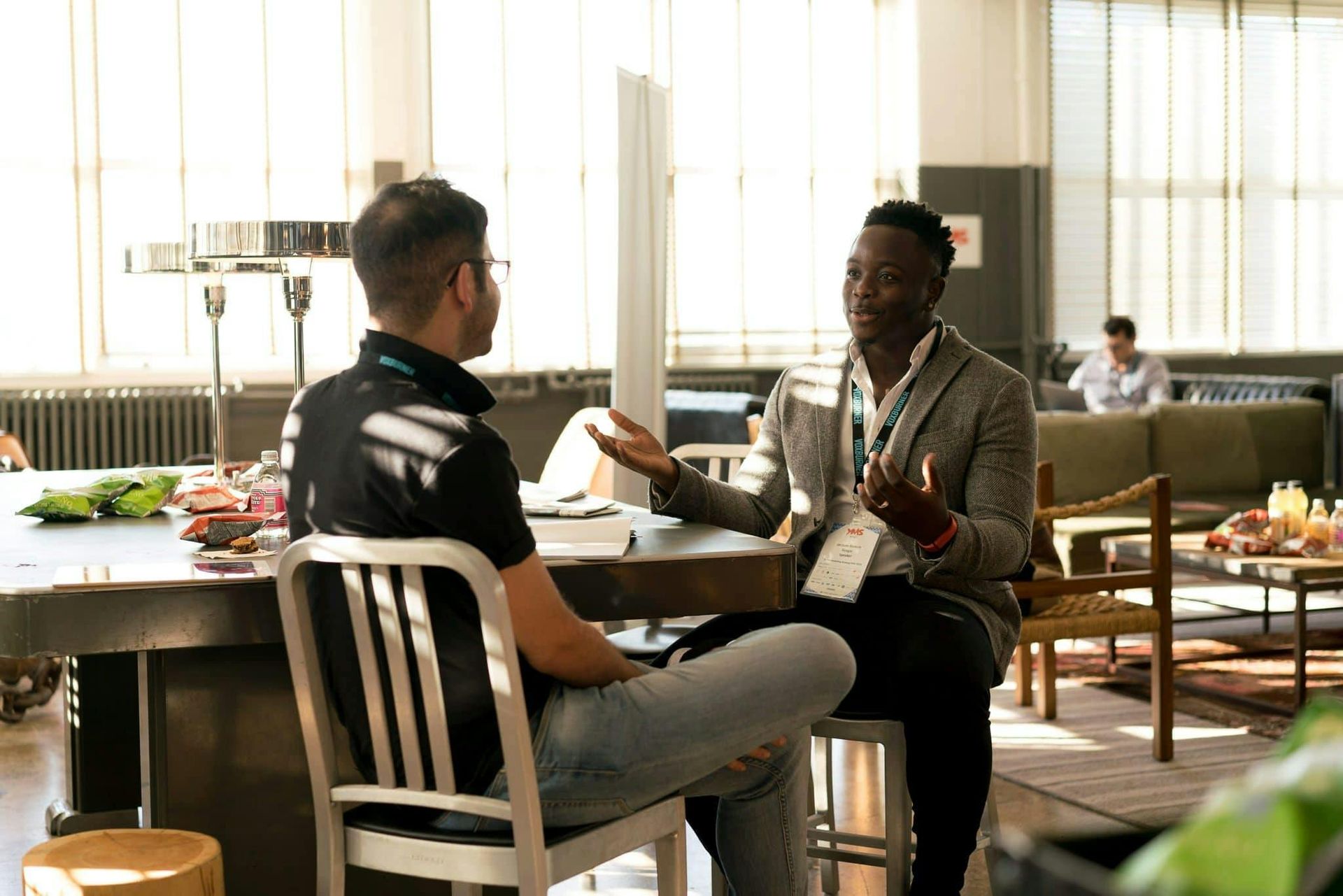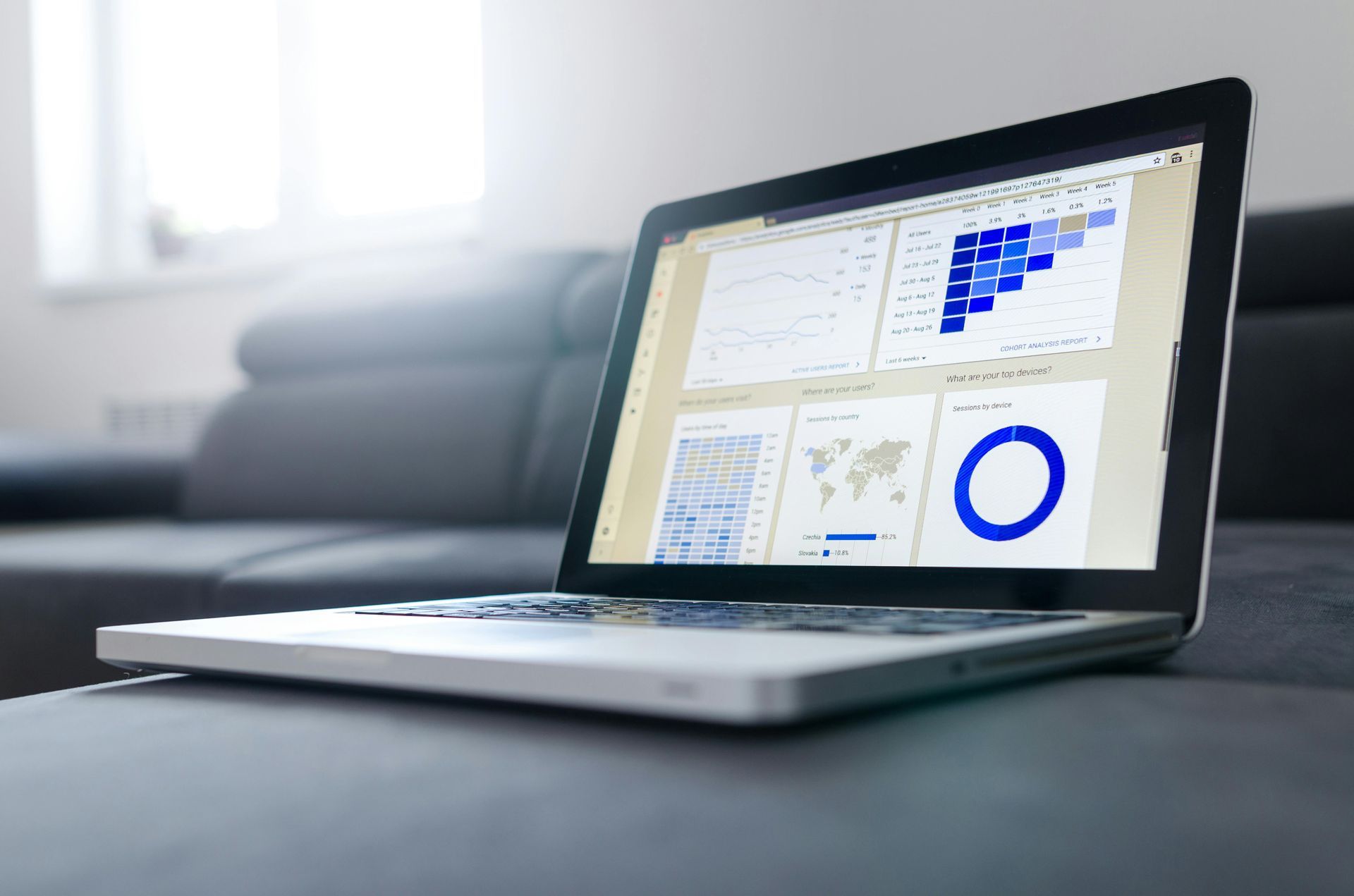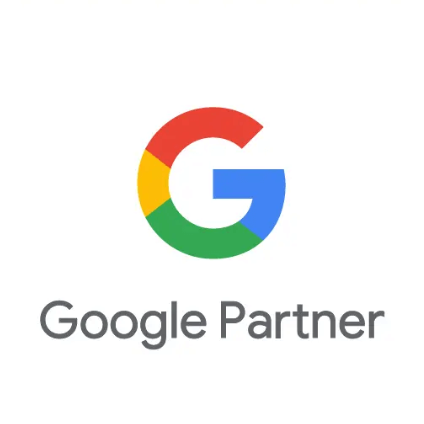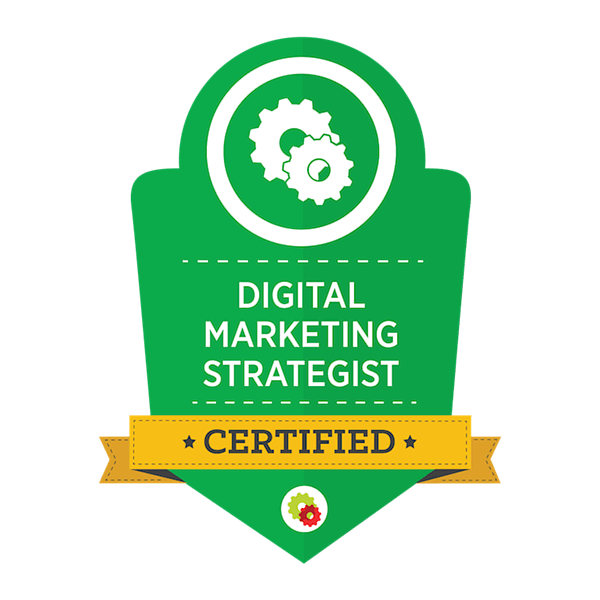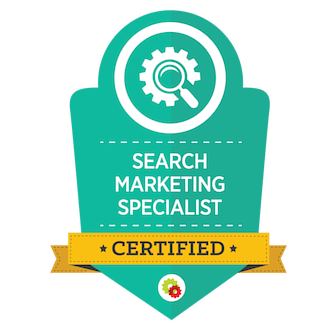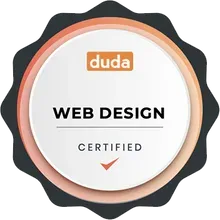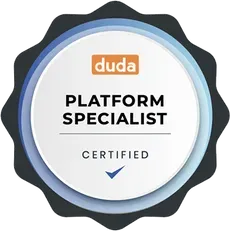How to Verify Your Google Business Profile (2025 Guide)
Verifying your
Google Business Profile (GBP) is a crucial step to making your business discoverable on
Google Search and Maps. A verified profile allows you to update your business details, interact with customers, and improve your local search rankings.
This guide walks you through
Google's verification methods, focusing on the
video verification process, which is the most commonly required method in 2025.
First, you'll need to create your free
Google Business Page.
Why Google Business Profile Verification Matters
Google requires verification to
confirm your business exists and is legitimate. Once verified, you can:
✔️ Show up in local searches on
Google Search & Maps
✔️ Manage business details like hours, location, and services
✔️ Respond to customer reviews
✔️ Gain access to performance insights
⚠️ Important: Most businesses will need to complete video verification, but some may qualify for alternative methods.
Google Business Profile Verification Methods
Google offers several verification methods depending on your business type, location, and profile history.
1. Video Verification (Most Common)
Required for most new business profiles or address changes
- Google requires a real-time, unedited video showing your business location, operations, and proof of ownership.
- This method is used to prevent fraudulent listings.
2. Instant Verification (Rare)
- Some businesses that already have verified websites with Google Search Console may qualify for instant verification.
- This method is uncommon and depends on Google’s internal data.
3. Phone Call Verification (Limited)
- Some businesses can verify via a phone call to their listed business number.
- Google provides a code that must be entered in the profile manager.
4. Email Verification (Limited)
- If eligible, Google sends a verification email to your registered business email.
- You must enter the code received via email.
🛑 Note:
Postcard verification is no longer available as of 2025.
How to Verify Your Business with Video Verification
Step 1: Start the Verification Process
- Sign in to Google Business Profile Manager.
- Select the business you want to verify.
- Click "Verify Now" and choose video verification if prompted.
- Follow the on-screen instructions to begin recording.
Step 2: Record Your Verification Video
Your video must clearly show
at least three types of proof:
Business Location
- If you have a storefront:
- Record the outside of your business, including signage and neighboring buildings.
- Show any street signs, address plaques, or identifiable surroundings.
- If you have a service-based business (home office, mobile business, or remote work):
- Show your home office, workspace, or storage area for business materials.
- If mobile, record your
work vehicle with branding or business-related items inside.
Business Equipment & Operations
- Show industry-specific tools, equipment, or workstations.
- If possible, demonstrate work in action (e.g., turning on tools, preparing products).
- Examples:
- A plumber might show pipes, fittings, and tools in their van.
- A landscaper could display mowers, trimmers, and storage.
- A
retail store should showcase shelves, products, and a point-of-sale system.
Proof of Business Legitimacy
- Show business-related documents, such as:
- Business license, permits, or official paperwork.
- Utility bills or invoices with your business name and address.
- If applicable, display
your business website, booking system, or customer orders on a screen.
Step 3: Submit the Video
- The video must be recorded live in one continuous take (no edits or cuts).
- Once recorded, follow the on-screen steps to submit it directly to Google.
- Google will review the video, which may take several hours or days.
- You will receive a
confirmation email once your business is verified.
What to Do After Verification
Once verified, your business is officially recognized by Google! You can now:
✔️ Create
Google Posts to engage customers.
✔️ Add
business hours, photos, and services to improve visibility.
✔️
Reply to reviews and manage customer interactions.
✔️ Optimize your profile to rank higher in
Google Search & Maps.
💡
Pro Tip: Keep your profile
fully updated and optimized to prevent suspensions or future verification issues.
Tips for Successful Verification
✅
Ensure your business details match what’s on your Google Business Profile (Business Name, Address, and Phone Number – "NAP").
✅
Use steady camera movements—avoid shaky or blurry footage.
✅
Ensure good lighting so all details are visible.
✅
Narration is optional, but explaining what you’re showing can help.
✅
Do NOT edit, trim, or cut the video—Google requires an unedited recording.
✅ If verification fails,
Google may request a redo or offer another verification method.
Frequently Asked Questions
How long does video verification take?
Video verification can take anywhere from a few hours to a few days, depending on Google’s review speed.
Can I skip Google Business Profile verification?
You can delay verification, but an unverified profile will have limited visibility and fewer editing options.
What happens if my video verification fails?
Google may provide the option to redo the video or offer an alternative verification method (such as phone or email verification).
Can I change my verification method?
Google does not allow users to manually change verification methods. The available options depend on your business type, age, and profile history.
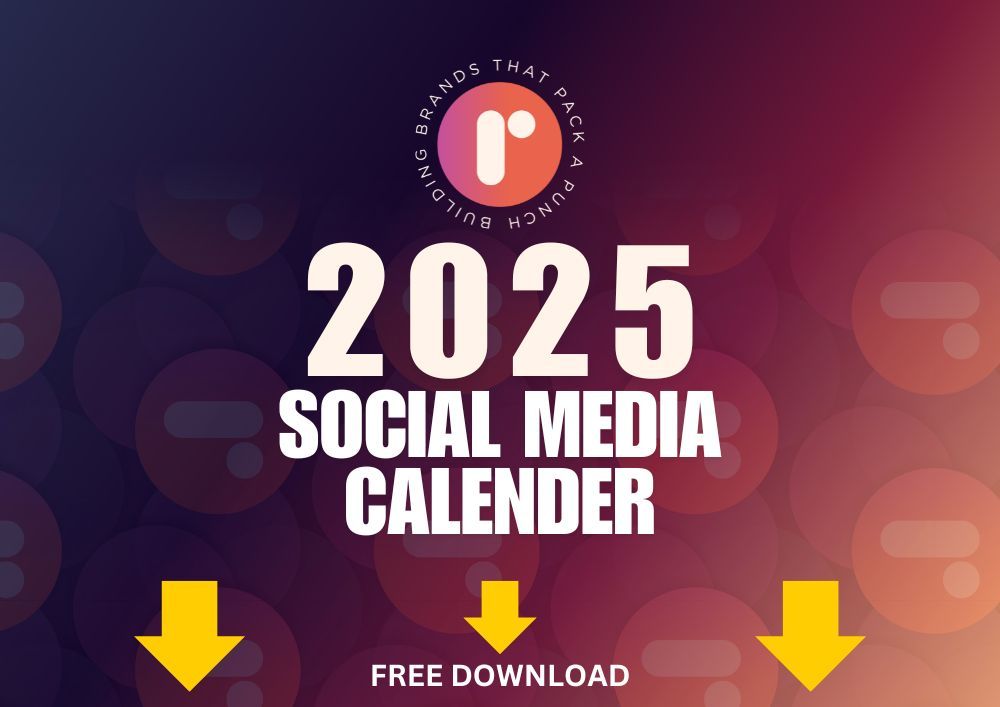
Get Fresh Content From
Roundhouse Digital Marketing
About The Author:
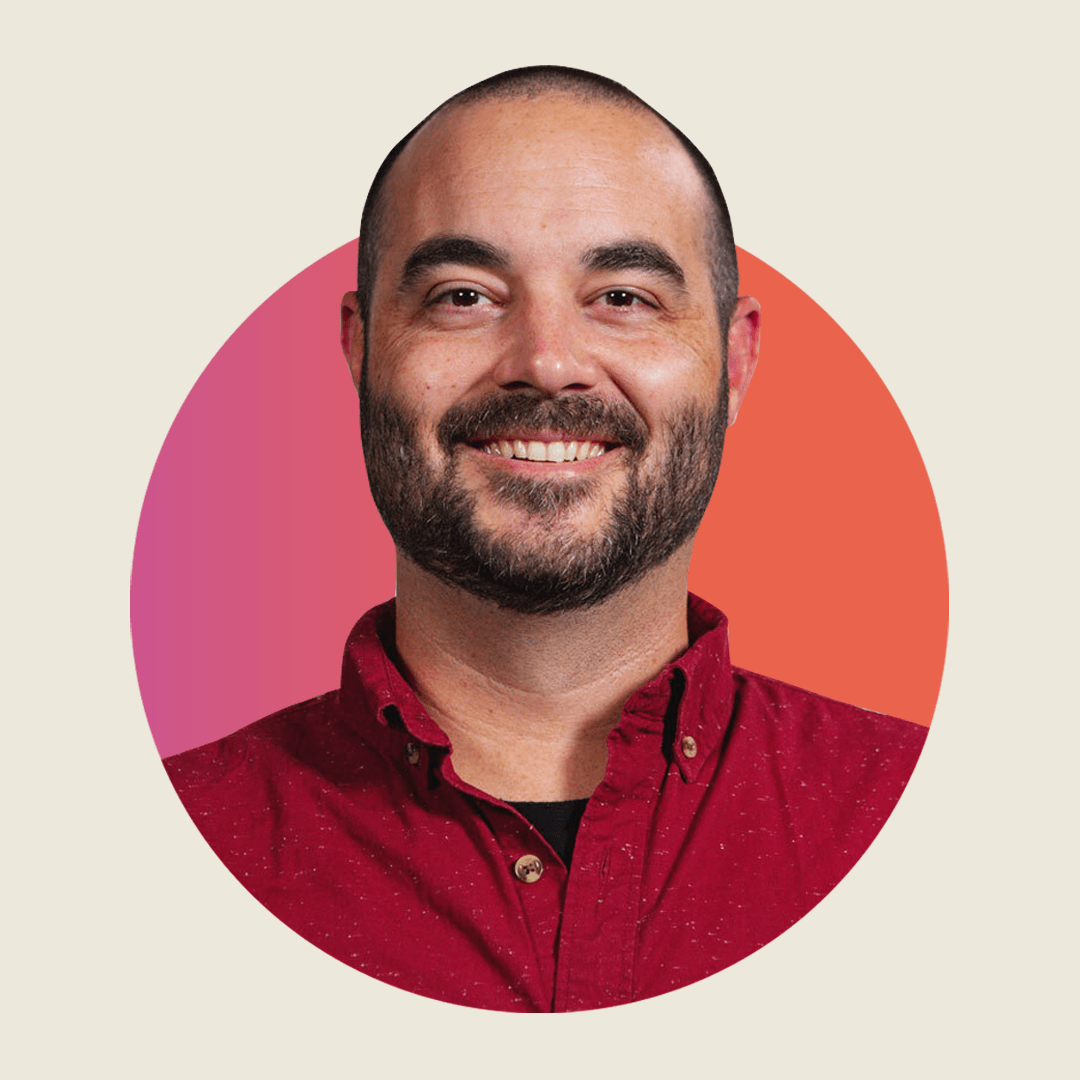
Philip Ellis
Founder and CEO, Roundhouse Digital Marketing
My name is Philip and I am a web design and client attraction consultant. I specialize in helping contractors, roofers, home builders, and other local service-based businesses get more views, leads, and sales online.
With over 12 years of experience in the industry, I have the knowledge and skills to create stunning websites and effective digital marketing campaigns that drive results for my clients.